Build a schema
Utilize the Schema Editor
JSON or XML data structures.Add Properties
Click on the + (Add a child node) sign next to the root object to introduce new properties.
Name Your Property
Enter the name (or key) for the property.
Select Property Type
Choose common data types or select references to predefined schemas.
Advanced Settings
Utilize the Type Editor to assign data types, such as default values and formats, for each property.
Manage Properties
Rearrange properties by moving, copying, or deleting them. You can also embellish properties with descriptions and mark them as required.
Property type
array data type, an sub-level ITEMS property will be automatically generated. It specifies the data type of the elements within the array.Reference other Schemas
Dereference on the schema, the schema will transform into a series of independent properties, allowing you to edit them individually.Dereference that property, allowing for individual modifications. Any changes to the original schema will not affect the dereferenced property.Hide to conceal unnecessary properties.Schema Composition
Customization
Property settings
*: Indicates if the property is required.N: Specifies if the property allows for null values.Settings: Allows you to edit advanced settings in the Type Editor.Type Editor
1.
2.
3.
4.
5.
Enumerated property
String, Integer, and Number types, Apidog supports enum. By toggling the enum switch, you can add enum values and descriptions. Additionally, you can perform Bulk Edit for enum values.Mock
XML Settings
XML switch, configure properties such as tag name, namespace, etc., and preview the corresponding XML structure.HashMap, Dictionary, Array
object, and then using the additionalProperties keyword to specify the type of the values in the key-value pairs.1.
2.
3.
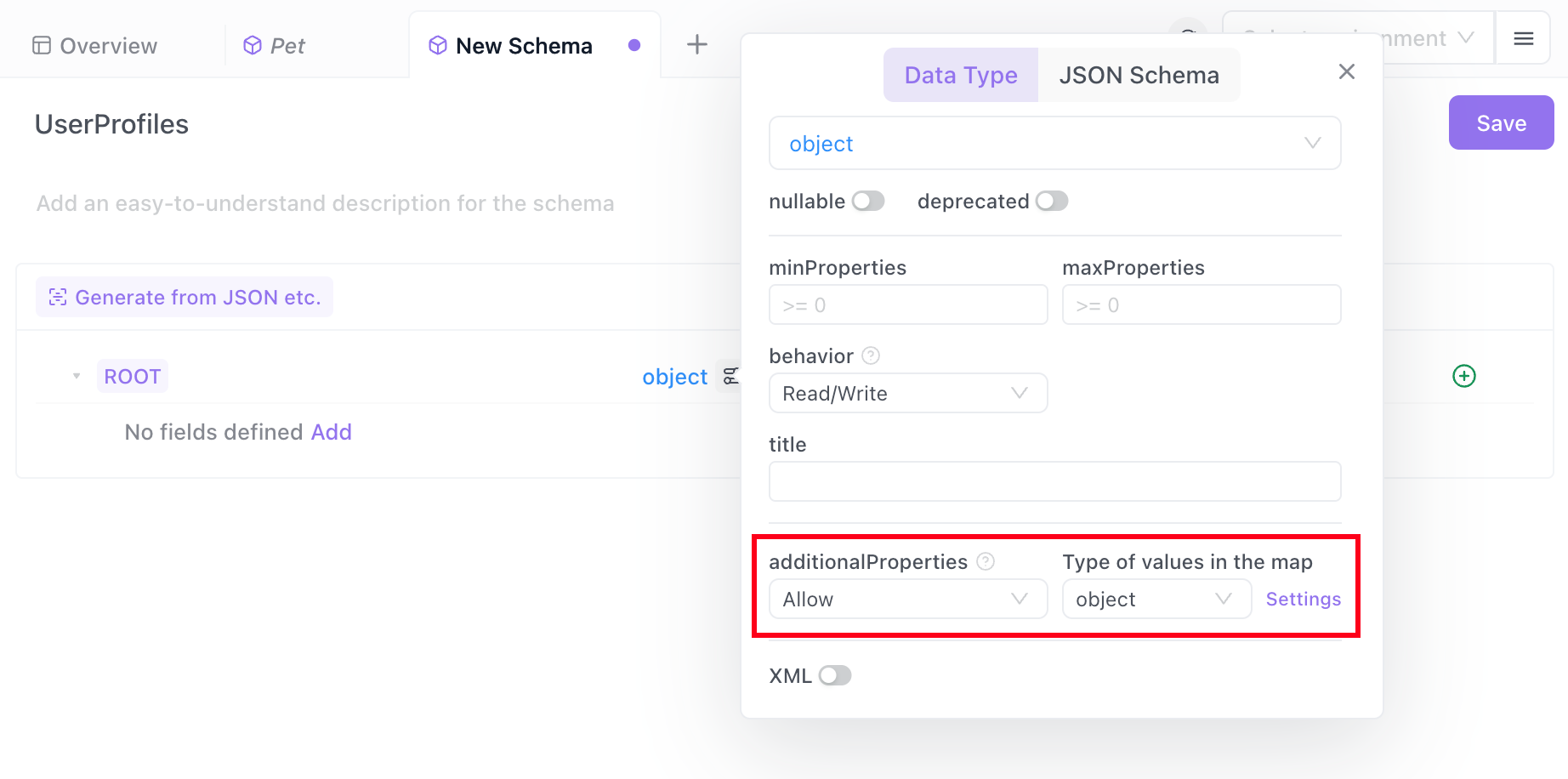

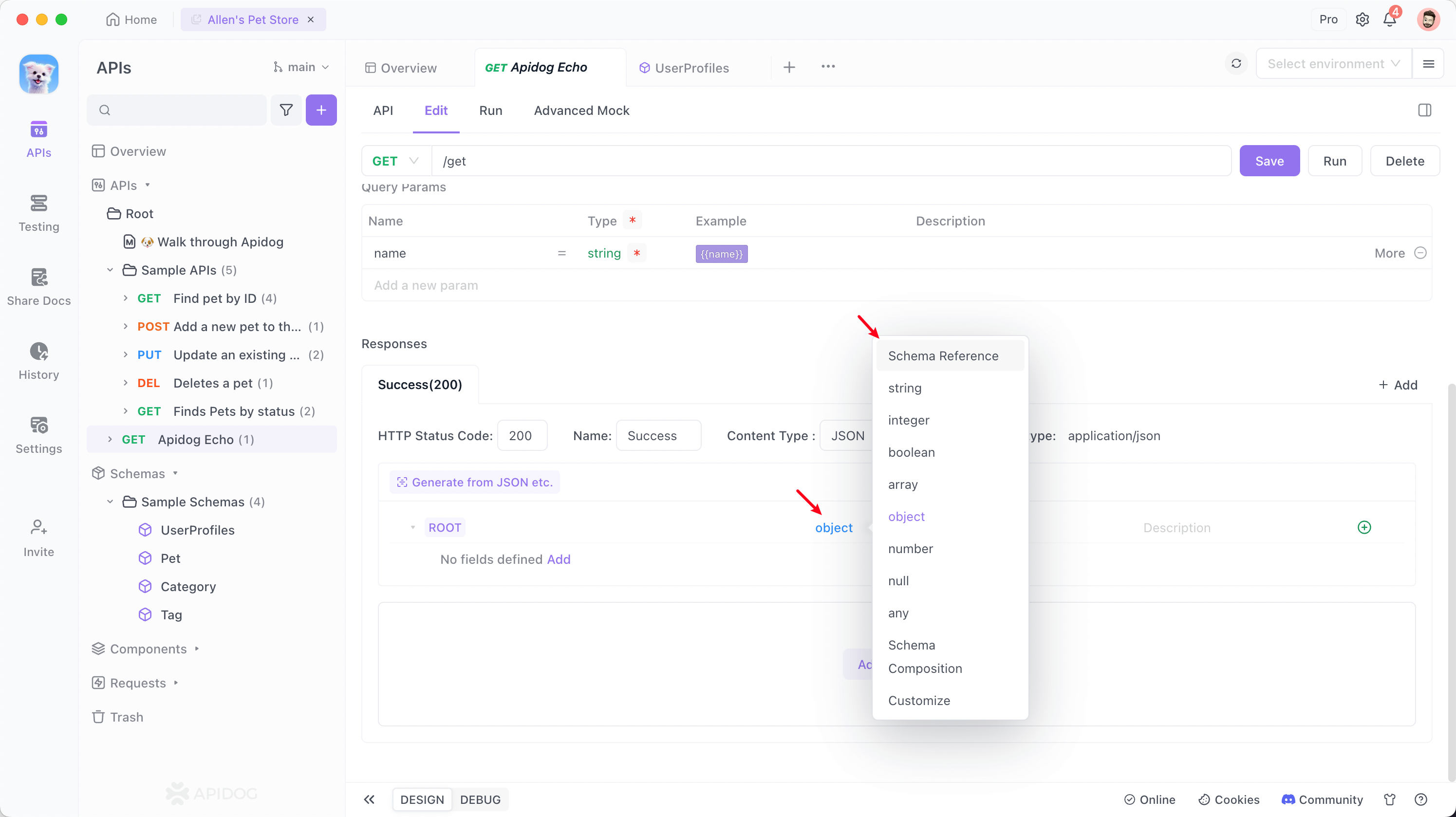
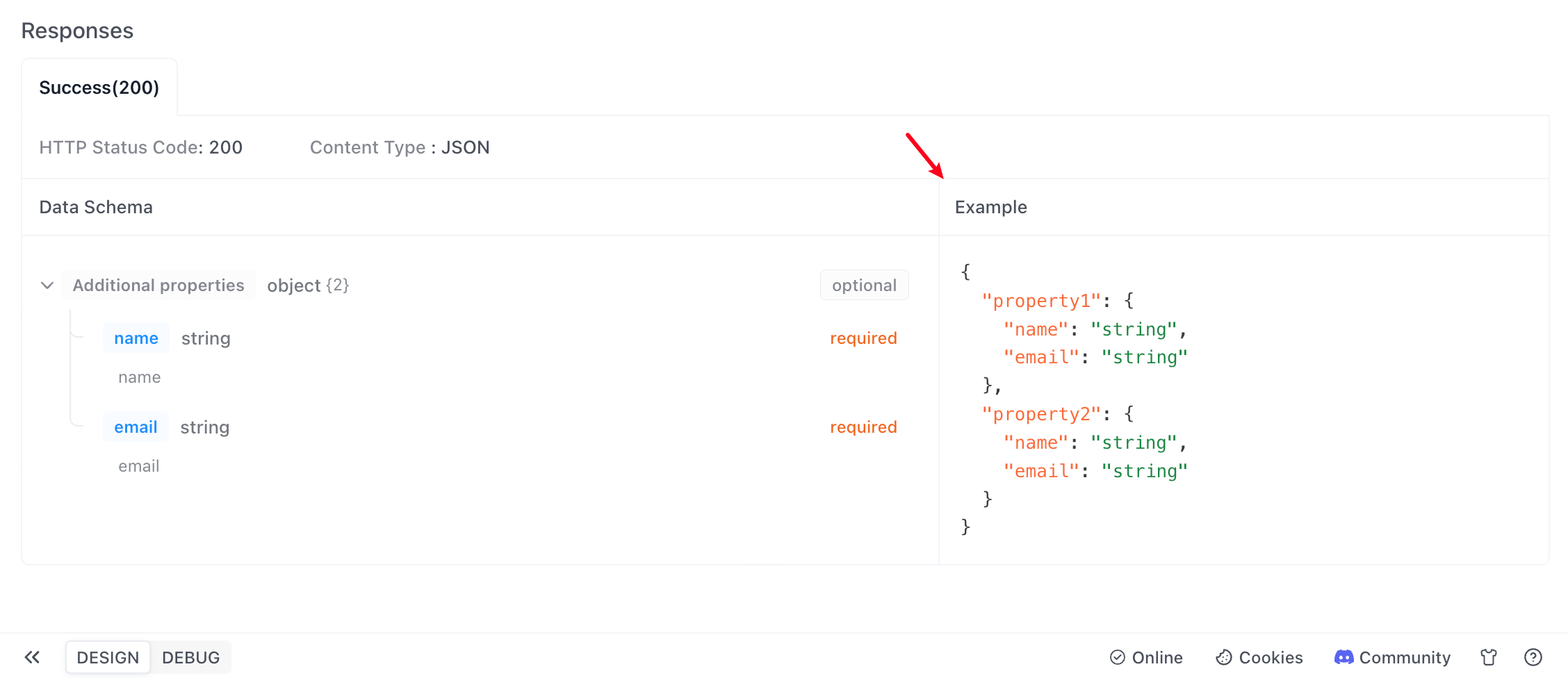
Objects with additionalProperties
name and email. Now, with the system upgrade, you want to include other fields.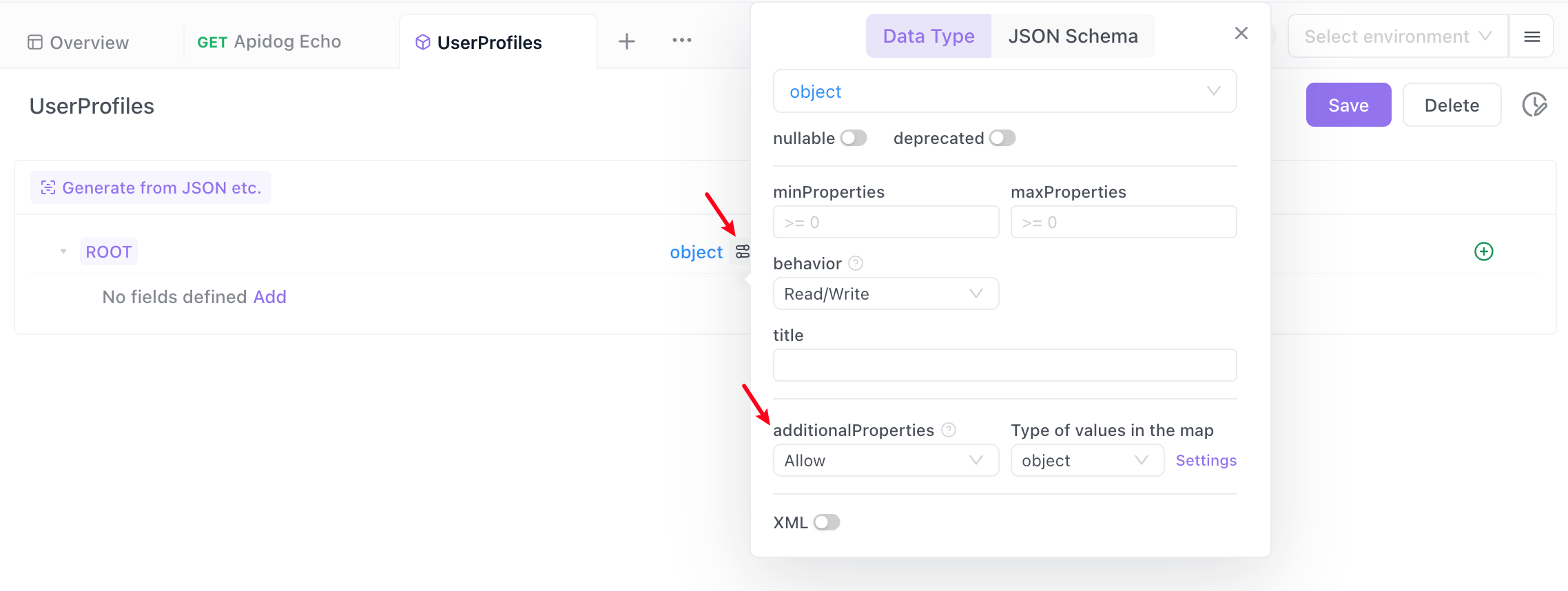
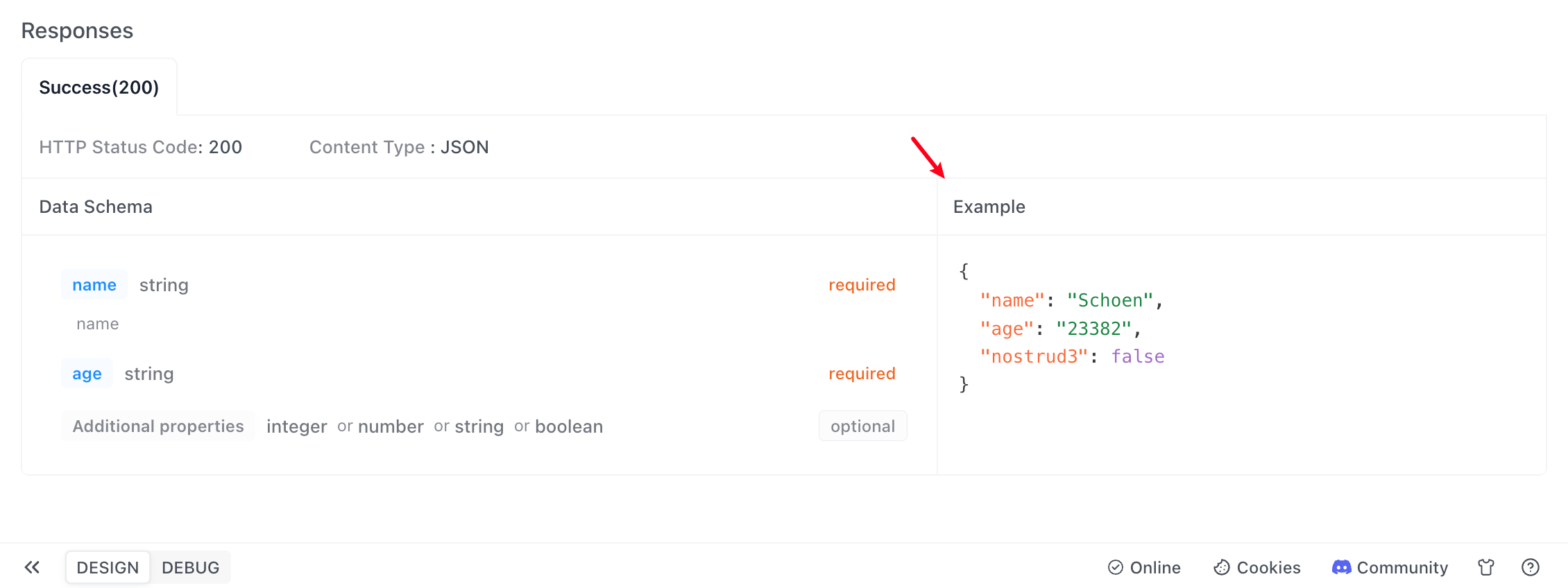
Tuples
(0,"A",2,"C"), you can set the element type to array in the data model, then set the type of items to anyOf in the combination pattern, and then add child elements of type string and integer respectively.If you want to generate multiple elements when generating examples, please specify the minimum and maximum number of elements in the advanced settings of the root node.
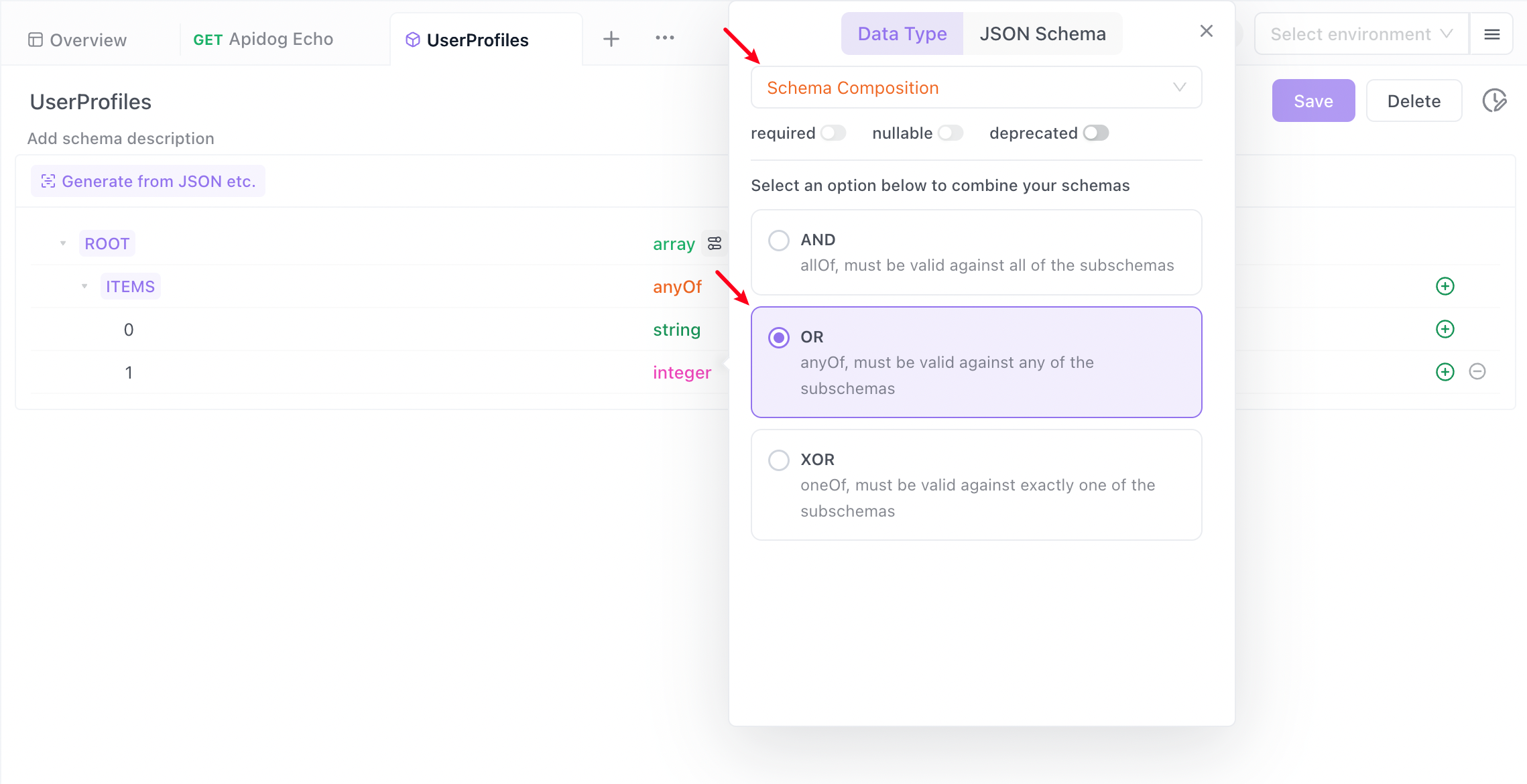
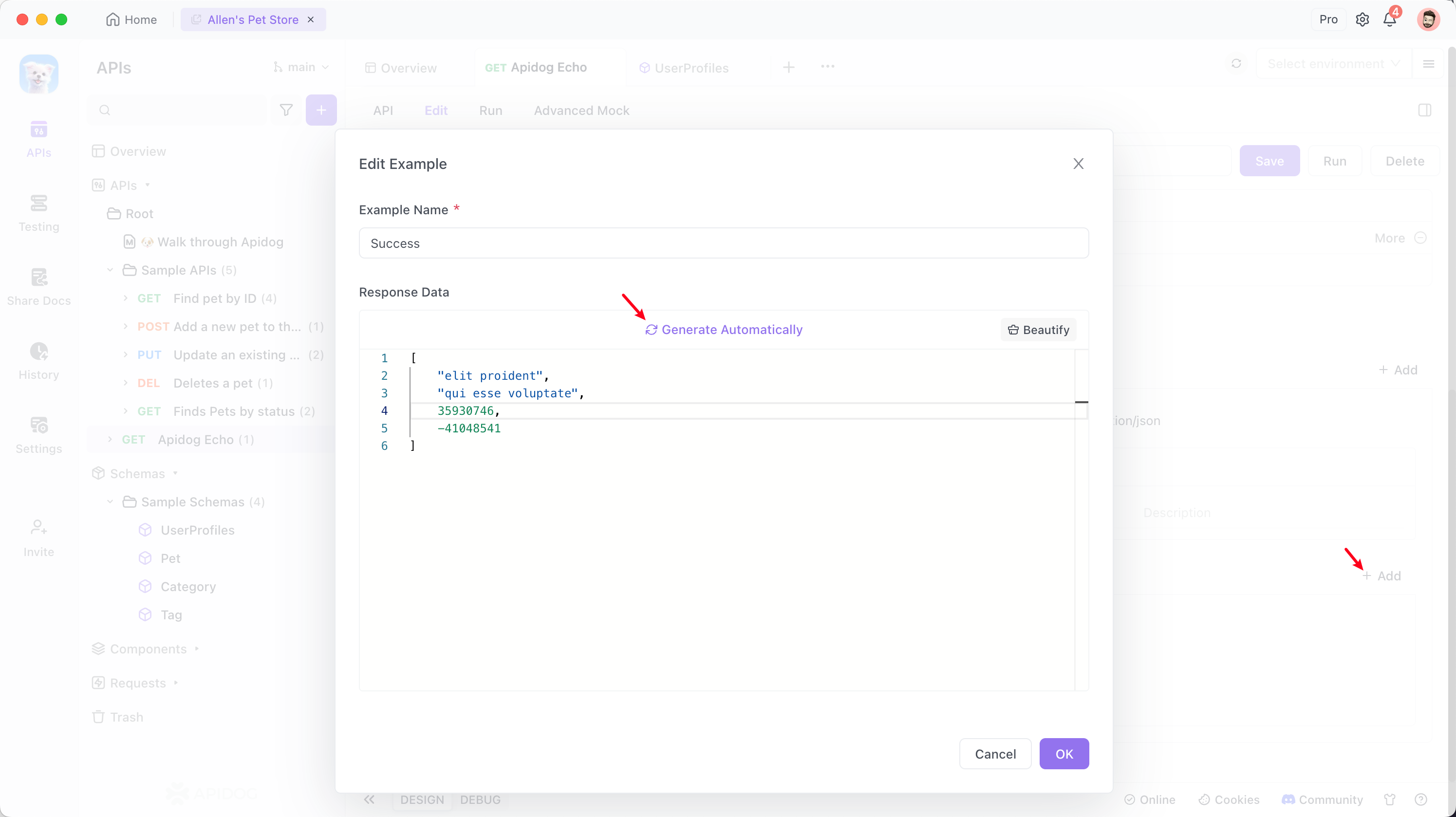
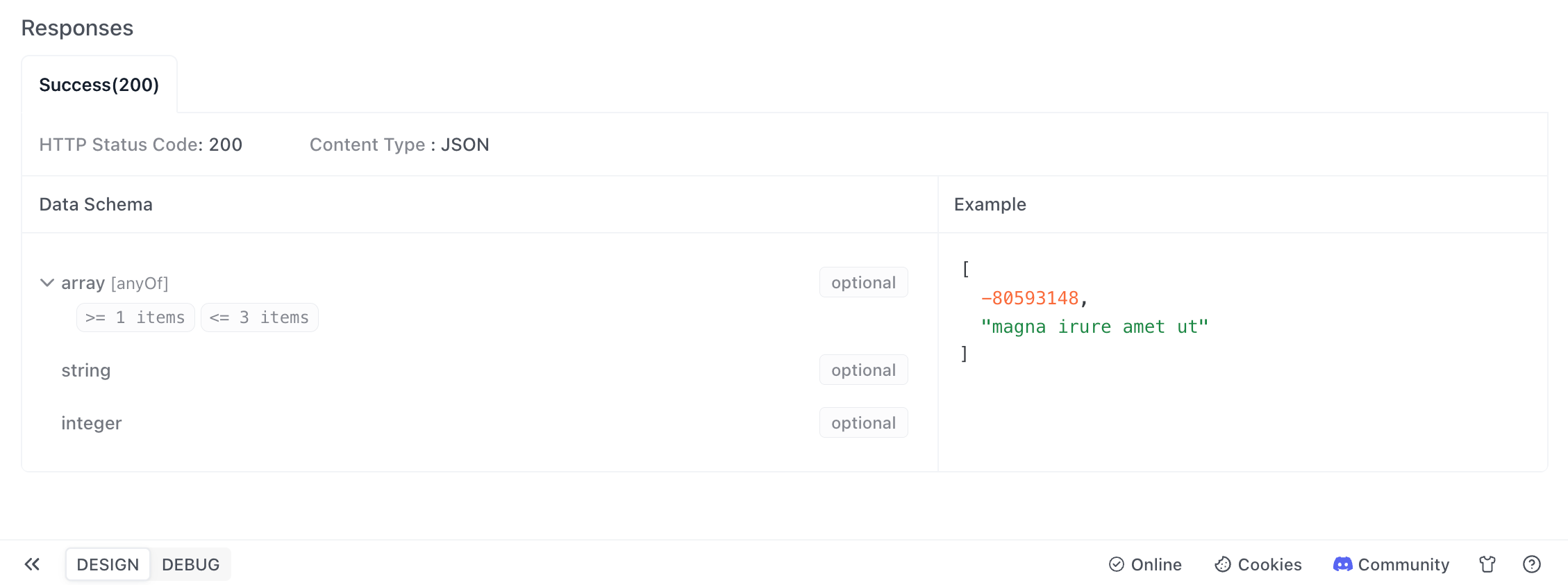
Tools
FAQ
Modified at 2025-04-24 02:31:40